Adobe Premiere Pro CC For Dummies by John Carucci
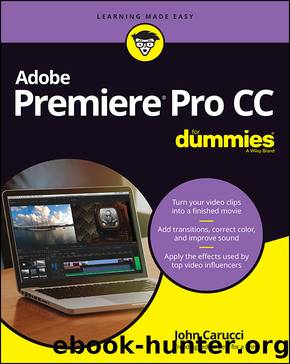
Author:John Carucci [Carucci, John]
Language: eng
Format: epub
ISBN: 9781119867227
Publisher: Wiley
Published: 2022-03-23T00:00:00+00:00
FIGURE 10-11: Lumetri Scopes showing all five choices.
SCOPING OUT THE SCOPES
Populate the panel with different scopes by clicking on the wrench icon at the bottom right of the panel and selecting a scope from the pop-up menu. You can also choose Colorspace, Waveform, and Brightness controls.
Different scopes for different folks
Picking the best video scope is a point of contention with some Premiere Pro editors. Some prefer the Waveform Monitor because it helps you understand grayscale values and how to work with them, while the Vectorscope helps show all we need to know about color.
Premiere Pro has several types of scopes for judging the color and density of your content. And although they resemble psychedelic paintings, each is helpful in its own way.
Hereâs a brief description of each scope.
Vectorscope HLS: This circular graph monitors the hue, saturation, lightness, and signal information of an image. It displays saturation outward from the center and measures hue in a circular pattern.
Vectorscope YUV: Like the Vectorscope HLS, this scope also uses a circular graph, but this one lets you see if hue and saturation levels are correct.
Histogram: This helps you accurately evaluate shadows, midtones, and highlights through a grade scale from 0 to 255. Numerical values of the pixel density of each color intensity level are also displayed.
Parade: This is a popular choice that shows separate waveforms for components of an image. Waveforms are displayed side by side, as shown in Figure 10-12, making it easy to compare the relative levels of color in an image. This helps you detect color casts and shows the effects of adjustments. You can further control this scope by selecting RGB, YUV, RGB-White, and YUV-White (see the following section).
Waveform: Traditionally used as a piece of hardware back in the day to measure the strength of a signal, the virtual version comes in handy. There are four options to choose from for the Waveform source. RGB provides activity of signal levels in the color channels; Luma allows you to analyze the brightness and contrast; YC Waveform shows the luminance as green, and chrominance in blue; and YC No Chroma Waveform shows only luminance values in the clip.
Download
This site does not store any files on its server. We only index and link to content provided by other sites. Please contact the content providers to delete copyright contents if any and email us, we'll remove relevant links or contents immediately.
| Adobe After Effects | Adobe Dreamweaver |
| Adobe Fireworks | Adobe Flash |
| Adobe FrameMaker | Adobe Illustrator |
| Adobe InDesign | Adobe Photoshop |
| Adobe Premiere |
Sass and Compass in Action by Wynn Netherland Nathan Weizenbaum Chris Eppstein Brandon Mathis(7411)
Hands-On Unity 2022 Game Development by Nicolas Alejandro Borromeo(2563)
Drawing Shortcuts: Developing Quick Drawing Skills Using Today's Technology by Leggitt Jim(2537)
Autodesk Civil 3D 2024 from Start to Finish by Stephen Walz Tony Sabat(2425)
Mathematics for Game Programming and Computer Graphics by Penny de Byl(2336)
The 46 Rules of Genius: An Innovator's Guide to Creativity (Voices That Matter) by Marty Neumeier(2316)
Rapid Viz: A New Method for the Rapid Visualization of Ideas by Kurt Hanks & Larry Belliston(2200)
Learn Qt 5: Build modern, responsive cross-platform desktop applications with Qt, C++, and QML by Nicholas Sherriff(2183)
Taking Blender to the Next Level by Ruan Lotter(2001)
Fusion 360 for Makers by Lydia Sloan Cline(1989)
Express Your Creativity with Adobe Express by Rosie Sue(1988)
Hands-On Neural Networks with Keras by Niloy Purkait(1907)
Mastering GUI Programming with Python by Alan D. Moore(1773)
Game Physics Cookbook by Gabor Szauer(1577)
Creative Character Design by Bryan Tillman(1563)
Hands-On Unity 2022 Game Development - Third Edition by Nicolas Alejandro Borromeo(1495)
Unreal Engine 4 Game Development Quick Start Guide by Rachel Cordone(1444)
Hands-On GUI Application Development in Go by Andrew Williams(1442)
Qt 5 and OpenCV 4 Computer Vision Projects by Zhuo Qingliang(1424)
